Open “res/layout/main.xml” file, just add normal button for demonstration.
File : res/layout/main.xml
<?xml version="1.0" encoding="utf-8"?> <?xml version="1.0" encoding="utf-8"?> <LinearLayout xmlns:android="http://schemas.android.com/apk/res/android" android:layout_width="fill_parent" android:layout_height="fill_parent" android:orientation="vertical" > <Button android:id="@+id/btnStartProgress" android:layout_width="wrap_content" android:layout_height="wrap_content" android:text="Download File" /> </LinearLayout>
File : MyAndroidAppActivity.javapackage com.mkyong.android; import android.app.Activity; import android.app.ProgressDialog; import android.os.Bundle; import android.os.Handler; import android.widget.Button; import android.view.View; import android.view.View.OnClickListener; public class MyAndroidAppActivity extends Activity { Button btnStartProgress; ProgressDialog progressBar; private int progressBarStatus = 0; private Handler progressBarHandler = new Handler(); private long fileSize = 0; @Override public void onCreate(Bundle savedInstanceState) { super.onCreate(savedInstanceState); setContentView(R.layout.main); addListenerOnButton(); } public void addListenerOnButton() { btnStartProgress = (Button) findViewById(R.id.btnStartProgress); btnStartProgress.setOnClickListener( new OnClickListener() { @Override public void onClick(View v) { // prepare for a progress bar dialog progressBar = new ProgressDialog(v.getContext()); progressBar.setCancelable(true); progressBar.setMessage("File downloading ..."); progressBar.setProgressStyle(ProgressDialog.STYLE_HORIZONTAL); progressBar.setProgress(0); progressBar.setMax(100); progressBar.show(); //reset progress bar status progressBarStatus = 0; //reset filesize fileSize = 0; new Thread(new Runnable() { public void run() { while (progressBarStatus < 100) { // process some tasks progressBarStatus = doSomeTasks(); // your computer is too fast, sleep 1 second try { Thread.sleep(1000); } catch (InterruptedException e) { e.printStackTrace(); } // Update the progress bar progressBarHandler.post(new Runnable() { public void run() { progressBar.setProgress(progressBarStatus); } }); } // ok, file is downloaded, if (progressBarStatus >= 100) { // sleep 2 seconds, so that you can see the 100% try { Thread.sleep(2000); } catch (InterruptedException e) { e.printStackTrace(); } // close the progress bar dialog progressBar.dismiss(); } } }).start(); } }); } // file download simulator... a really simple public int doSomeTasks() { while (fileSize <= 1000000) { fileSize++; if (fileSize == 100000) { return 10; } else if (fileSize == 200000) { return 20; } else if (fileSize == 300000) { return 30; } // ...add your own } return 100; } }

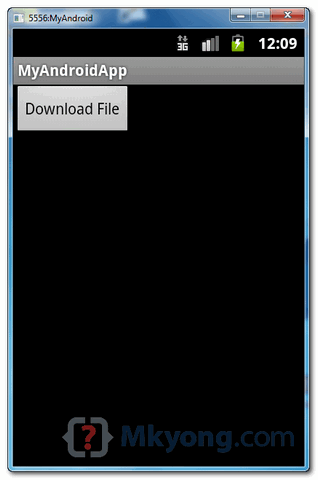
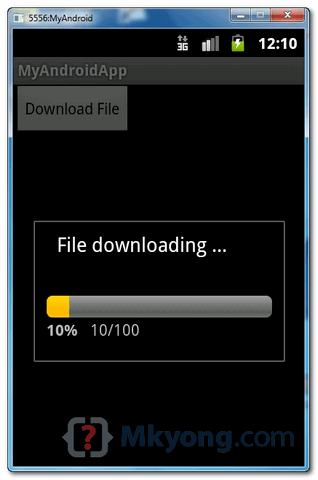
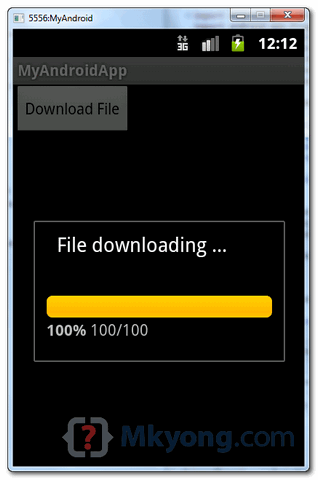
This comment has been removed by a blog administrator.
ReplyDeleteThis tutorial is plagiarized.
ReplyDeleteOriginal tutorial is here > http://www.mkyong.com/android/android-progress-bar-example/