Prepare 3 images for button states, and put it into “resource/drawable” folder.
- button_normal_green.png – Default image button.
- button_focused_orange.png – Display when button is focused, for example, when phone’s keypad is move (focus) on this button.
- button_pressed_yellow.png – Display when button is pressed.
Now, create a new XML file in “res/drawable/” folder, in whatever name you want, in this case, we just give a name as “
new_button.xml“. This file defined which button state is belong to which image.
Now, you can refer to this button via this Id :
@drawable/new_button.
File : res/drawable/new_button.xml
<?xml version="1.0" encoding="utf-8"?> <selector xmlns:android="http://schemas.android.com/apk/res/android"> <item android:drawable="@drawable/button_pressed_yellow" android:state_pressed="true" /> <item android:drawable="@drawable/button_focused_orange" android:state_focused="true" /> <item android:drawable="@drawable/button_normal_green" /> </selector>
Open “res/layout/main.xml” file, add a normal button, and attach the background image to above “new_button” via “android:background="@drawable/new_button”File : res/layout/main.xml<?xml version="1.0" encoding="utf-8"?> <LinearLayout xmlns:android="http://schemas.android.com/apk/res/android" android:layout_width="fill_parent" android:layout_height="fill_parent" android:orientation="vertical" > <Button android:id="@+id/imageButtonSelector" android:layout_width="wrap_content" android:layout_height="wrap_content" android:background="@drawable/new_button" /> </LinearLayout>

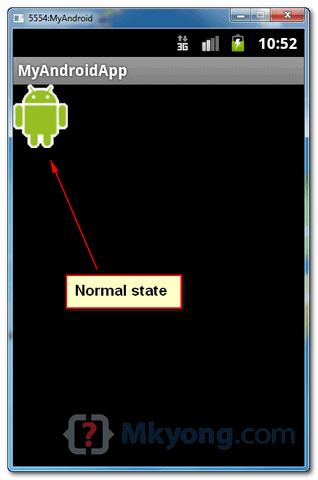
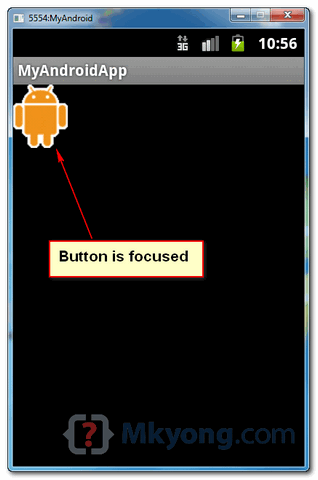

No comments:
Post a Comment